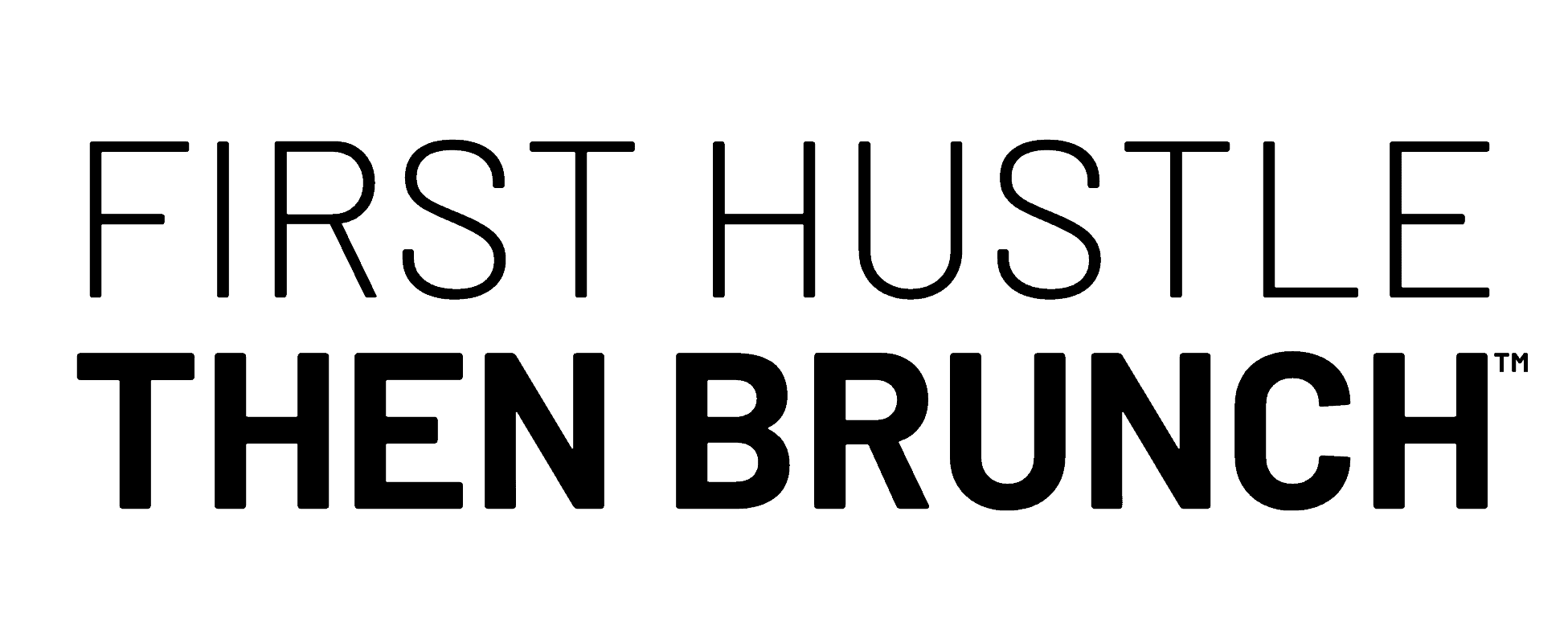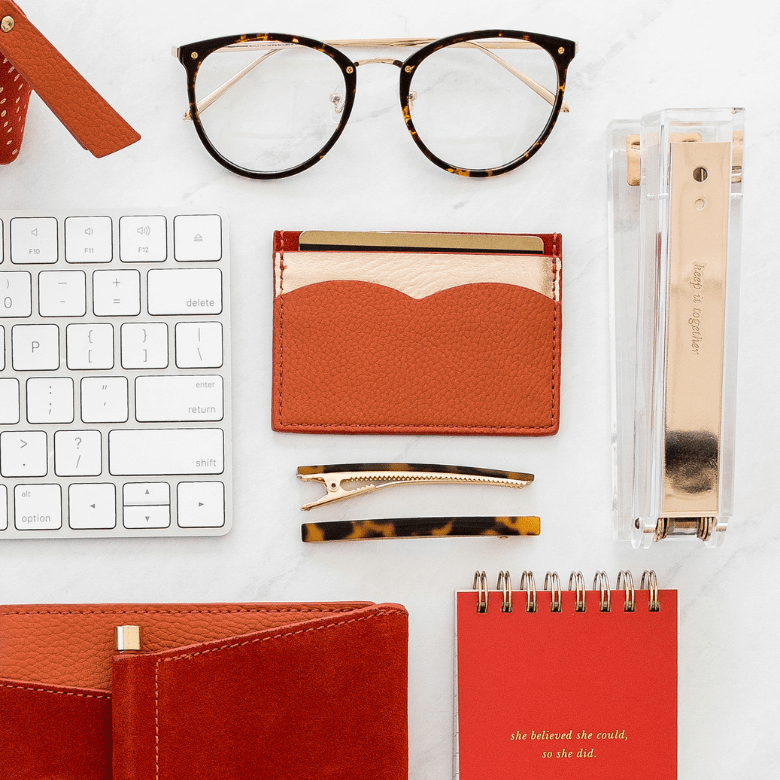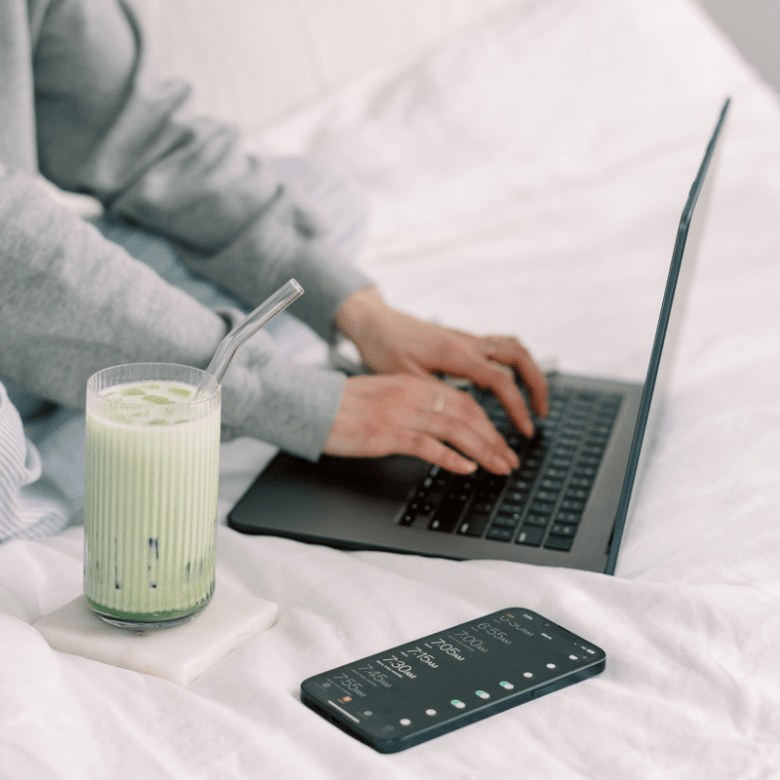How to Create an Ebook in Canva: A Step-by-Step Guide
Have you ever considered creating an ebook? Whether you’re a blogger, marketer, or business owner, ebooks are a great way to share your knowledge and expertise with your audience. But where do you even begin? With so many design and formatting options available, it can be overwhelming to know where to start. Fortunately, you don’t have to be a graphic designer to create a high-quality digital product. In this article, we’ll walk you through the process of how to create an ebook in Canva, a free online design tool.
Canva is a user-friendly platform that makes it easy to create professional-looking ebooks without any design experience. With thousands of free ebook templates to choose from and a drag-and-drop interface, you can customize your ebook to fit your brand and style.
Whether you’re creating a lead magnet, a product guide, or a full-length book, Canva has everything you need to bring your vision to life.
By the end of this blog post, you’ll have all the tools you need to create a stunning ebook that will help you stand out in your industry. From choosing the right template to formatting the content of your first ebook, we’ll guide you through each step of the process (the easy way).
Setting Up Your Canva Account
If you’re looking to create an ebook with Canva, the first thing you’ll need to do is sign up for a Canva account. Don’t worry, it’s easy and free to sign up. Here’s how:
Signing Up for Canva
- Go to the Canva website.
- Click the “Sign up” button at the top right corner of the page.
- You can sign up using your Google or Facebook account, or you can sign up with your email address.
- Follow the prompts to create your account.
Once you’ve signed up, you’ll be taken to the Canva homepage where you can start creating your ebook.
Exploring Canva Pro Features
Canva Pro is a paid subscription that unlocks additional features and template options. While it’s not necessary to have Canva Pro to create an ebook, it can be helpful if you’re looking for more advanced design options.
Here are some of the features you’ll get with Canva Pro:
- Access to over 60 million stock images, photos, and videos
- The ability to create custom templates
- The ability to resize designs for different platforms
- The ability to collaborate with team members
- Priority support
If you’re interested in upgrading to Canva Pro, you can do so by clicking the “Upgrade to Canva Pro” button in the top right corner of the Canva homepage.
Canva Pro offers a free trial, so you can test out the features before committing to a subscription.
Now that you’ve set up your Canva account and explored the features of Canva Pro, you’re ready to start creating your ebook.
Understanding Ebook Basics
If you’re considering creating your own ebook, it’s important to understand the basics of what an ebook is and its purpose. In this section, we’ll define what an ebook is and explore its purpose and types.
What is an Ebook?
An ebook, short for electronic book, is a digital product that is designed to be read on a computer or mobile device. Ebooks are typically created in PDF, or portable document format, which is easily readable on most devices.
Ebooks can be created on a variety of topics and can range from short pamphlets to full-length novels. They are a great way to share your knowledge or promote your business. Ebooks can be used as a free lead magnet to attract potential customers, or they can be sold as a digital product to generate revenue.
They can also be used to establish yourself as an authority in your field or to promote your brand.
Purpose and Types of Ebooks
The purpose of an ebook can vary depending on your goals. Ebooks can be used to educate your audience, provide valuable information, or simply entertain.
Some common types of ebooks include:
- How-to guides: These ebooks provide step-by-step instructions on a specific topic.
- Whitepapers: These ebooks provide in-depth information on a specific topic and are typically used to establish authority.
- Case studies: These ebooks provide real-world examples of how a product or service has helped a customer.
- Fiction: These ebooks are works of fiction, such as novels or short stories.
When creating an ebook, it’s important to consider your audience and your goals. What type of information will be most valuable to your audience? What do you want to achieve with your ebook?
By answering these questions, you can create an ebook that will be both valuable and effective.
Designing Your Ebook
Creating an ebook in Canva is a creative and fun process. But where do you start? Here are the three essential steps to designing your ebook:
Choosing a Template
Canva offers a wide selection of ebook templates that cater to different themes and styles. Browse through the free templates and choose one that best suits your ebook’s topic.
Some popular ebook templates include business, travel, and lifestyle. Once you have selected a template, you can customize it to fit your brand and style.
Customizing the Layout
Customizing the layout of your ebook is an important step in making it visually appealing and easy to read. Use Canva’s drag-and-drop feature to move elements around, add or remove pages, and adjust the size of images and text boxes.
Be sure to create a consistent layout throughout your ebook to maintain a professional look.
Selecting Fonts and Colors
Selecting the right fonts and colors can make a huge difference in the overall look and feel of your ebook.
Canva offers a wide range of fonts and colors to choose from, so take the time to experiment and find the perfect combination.
Remember to keep your fonts and colors consistent throughout your ebook to create a cohesive design.
Creating Engaging Content
Once you’ve selected your template and set up your brand kit, it’s time to start creating your ebook content. The goal is to create engaging content that will keep your readers interested and make them want to keep reading until the end.
Here are some tips to help you create engaging content for your ebook:
Writing and Editing Text
The text is the most important part of your ebook, so it’s important to make sure it’s well-written and edited. I recommend using Google Docs or Microsoft Word to write the content for your ebook. Here are some tips to help you with the writing and editing process:
- Start with an outline: Before you start writing, create an outline of the content you want to cover in your ebook. This will help you organize your thoughts and make sure you don’t miss any important points.
- Use clear and concise language: Your readers should be able to understand your content easily. Use simple language and avoid using jargon or technical terms that your readers may not be familiar with.
- Edit your content: Once you’ve written your content, take the time to edit it. Eliminate any unnecessary words or phrases and make sure your content flows well.
Incorporating Images
Images can help break up your content and make it more visually appealing. Here are some tips to help you incorporate images into your ebook:
- Use high-quality images: Make sure the images you use are high-quality and relevant to your content. If you choose to use stock photos, make sure you have permission to include them in a commercial product.
- Use images to illustrate your points: Use images to help illustrate the points you’re making in your content. This will help your readers understand your content better.
- Use images to break up your content: Use images to break up your content and make it more visually appealing. This will make it easier for your readers to read and digest your content.
Enhancing Your Ebook
Once you’ve created the content for your ebook and designed the page layouts, it’s time to enhance it with additional design elements and clickable links.
Using Design Elements
Canva offers a variety of design elements that you can use to enhance your ebook. These elements include shapes, icons, and illustrations that can be added to your pages to make them more visually interesting.
You can also use Canva’s color palette and font library to create a cohesive look and feel throughout your ebook.
To add design elements to your ebook, simply click on the “Elements” tab in Canva and browse through the available options.
Once you’ve found an element you like, drag and drop it onto your page and adjust its size and position as needed. You can also customize the color and style of the element to match your brand kit.
Adding Clickable Links
Clickable links can be a valuable addition to your ebook, allowing readers to easily navigate to your website or social media profiles. It’s also a good idea to recommend products and services with your own affiliate links, which is another way to create passive income!
To add a clickable link in Canva, simply highlight the text or image you want to link and click on the “Link” button in the top toolbar.
From there, you can enter the URL you want to link to and choose whether you want the link to open in a new tab or the same tab.
Organizing Your Ebook
Creating an ebook in Canva is a great way to share your knowledge and expertise with your audience. But before you start designing your ebook, it’s important to organize it properly. Here are some tips to help you organize your ebook effectively.
Creating a Table of Contents
One of the first things you should do when organizing your ebook is to create a table of contents. A table of contents is a list of all the sections and chapters in your ebook, along with the page numbers where they can be found. This helps your readers navigate your ebook easily and find the information they need.
To create a table of contents in Canva, you can use the “Table of Contents” template. Simply drag and drop the template onto your design and customize it to fit your ebook.
You can also create your own table of contents from scratch by using the text and shape tools in Canva.
Managing Pages and Sections
Another important aspect of organizing your ebook is managing your pages and sections. You want to make sure your ebook is structured in a logical and easy-to-follow way.
This means breaking your ebook down into sections or chapters, and organizing your content accordingly.
In Canva, you can use the “Pages” panel to manage your pages and sections. You can add, delete, and rearrange pages as needed.
You can also use the “Sections” feature to group your pages together and create a more organized structure.
Finalizing Your Ebook
Congratulations! You’ve finished designing your ebook in Canva. Now it’s time to finalize it and make sure it’s ready to be shared with your audience.
Previewing and Revising
Before you export your ebook, it’s important to preview it to ensure everything looks good.
Click on the “Preview” button located at the top right corner of the screen. This will allow you to view your ebook as your readers would see it.
Take the time to review each page and make any necessary revisions.
Setting Page Numbers and Headers
To give your ebook a professional-looking finish, consider adding page numbers and headers. This will make it easier for your readers to navigate through your ebook.
To add page numbers, go to the “Elements” tab and search for “Page Number”.
Select the style you like and drag it onto your page. Repeat this process for each page.
Headers can be added by going to the “Text” tab and selecting “Heading”.
Choose the style you like and type in your header text. Repeat this process for each chapter or section of your ebook.
Once you’ve finished adding page numbers and headers, preview your ebook again to ensure everything looks good.
You’re now ready to export your ebook as a PDF and share it with your audience.
By following these simple steps, you can create a professional-looking ebook in Canva. Remember to take your time and review each page before finalizing your ebook.
Publishing Your Ebook
Congratulations on creating your ebook in Canva! Now it’s time to publish it and share it with the world. Here are a few things to keep in mind as you prepare to publish your ebook.
Exporting as PDF
Canva allows you to easily export your ebook as a PDF file.
To do this, simply click on the “Download” button in the top right corner of your screen and select “PDF – Print” from the dropdown menu.
This will export your ebook as a high-quality PDF file that is ready to be shared with your audience.
Understanding Copyright
Before you publish your ebook, it’s important to understand copyright laws and how they apply to your work. You want to make sure that you have the legal right to publish your ebook and that you’re not infringing on anyone else’s copyright.
One way to ensure that you’re not infringing on anyone else’s copyright is to use only images and other content that you have created yourself or that you have obtained permission to use.
Canva has a large library of free and paid images and other content that you can use in your ebook, but be sure to read the terms and conditions carefully to ensure that you have the right to use them.
Another way to protect your own copyright is to add a copyright notice to your ebook. This notice should include your name, the year of publication, and a statement indicating that you own the copyright to the work.
You can also consider registering your copyright with the U.S. Copyright Office for additional protection.
Marketing Your Ebook
Now that you’ve created your ebook, it’s time to market it. Without proper marketing, your ebook may not reach your target audience. Here are some tips to help you get started:
Creating Your Ebook Cover Page
Your ebook cover is the first thing your potential readers will see, so it’s important to make it eye-catching and professional. Canva offers a variety of templates to help you design a cover page that stands out.
Make sure your cover page includes the title of your ebook and your name or brand. You can also add a brief description or tagline to entice your readers.
Building Your Email List
Email marketing is a powerful tool for promoting your ebook. Start by building an email list of people who may be interested in your ebook. You can do this by offering a free sample or teaser of your ebook in exchange for their email address.
Once you have a list of subscribers, you can send them updates about your ebook, including release dates, promotions, and special offers. Consider offering a discount or bonus to your email subscribers to encourage them to purchase your ebook. You can also ask them to leave a review or share your ebook with their friends and followers on social media.
Remember, marketing your ebook is an ongoing process. Be creative and persistent in promoting your ebook to reach your target audience. With the right marketing strategy, your ebook can be a success.
Maximizing Canva for Ebooks
If you’re looking to create an ebook, Canva is a great tool to use. Here are some tips on how to maximize Canva for ebooks.
Leveraging Canva Templates
Canva offers a variety of templates that you can use to create your ebook. These templates can help you get started quickly and ensure that your ebook looks professional.
To find templates, click on the “Templates” menu on the left-hand side of the screen. From there, you can use the search bar to find templates that are relevant to your ebook topic.
Exploring Advanced Features
Canva offers many advanced features that you can use to format your ebook.
For example, you can use brand fonts to ensure that your ebook matches your brand. To access your brand fonts, click on the “Brand Kit” tab on the left-hand side of the screen.
You can also use formatting tools to make your ebook look more professional.
For example, you can use bold and italic text to emphasize important points. You can also use tables to organize information and make it easier to read.
Finally, if you have multiple pages in your ebook, you can use the “Merge” feature to combine them into a single document.
To use this feature, click on the “File” menu and select “Merge.” Keep in mind that Canva has a maximum of 100 pages per document.
Wrapping It Up
It’s important to understand the power of leveraging accessible tools like Canva to create professional digital products. Creating an ebook on Canva is a seamless process, ideal for anyone who is seeking to share their expertise and generate passive income.
Begin by selecting a visually engaging template that aligns with your content’s theme. Customize each page with your unique text, incorporating eye-catching graphics and illustrations to enhance readability. As mentioned above, Canva offers intuitive editing features, allowing for effortless adjustments to layout, fonts, and colors. Once your ebook is polished to perfection, exporting it in PDF format is a breeze.
Selling your ebook presents myriad benefits, from establishing authority in your niche to generating a steady stream of passive income. With minimal upfront investment and the potential for widespread distribution, Canva can help small business owners (and everyday people) monetize their knowledge while inspiring and educating audiences worldwide.